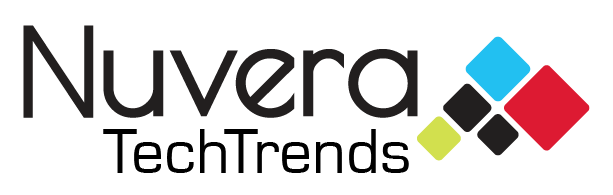These days, we all have cameras right at our fingertips – our smartphones. But just because a camera is very accessible, does not mean that you shouldn’t be trying to take quality photographs. Follow these 5 steps to taking a better smartphone photo and you will start seeing a difference immediately!
Consider Your Surroundings
- Before taking your photo, you should consider the surroundings.
- Where is the sun?
- Try to keep it behind the camera or to the side. You will want to avoid having the sun directly behind your subject because this will cause the photo to be underexposed.
- Keep an eye out for shadows on your subject. A dark line that goes through half of his/her face makes for a bad photo. Try to “find the sun” on the face or go fully into the shadow.
- Is the background interesting? Is the background important? Is the background clear of distractions?
- Yes – Include the background with a wider shot (optional).
- No – Fill the frame with your subject.
Composition
- As a general rule for composition, you want to use the rule of thirds or have your subject in the center of the frame. To help compose your photo according to the rule of thirds, you can set up your camera to have a grid displayed.
- Go into settings -> Photos & Camera -> switch on Grid
- To create an image that is appealing to the eye, try to position your subject on an intersection of the lines, this is the Rule of Thirds. The grid can also help you compose an even photo if want your subject to be in the center.

Focus/Exposure
When trying to take a photo, it is possible that the camera won’t focus on what you would like it to be focusing on or the photo looks too light/dark.
For a quick focus, you can simply tap the screen. To be more precise, you can hold the screen where you want the focus until “AE/AF” pops up. This will lock your focus. You will also be able to slide your finger up and down on the screen to adjust the exposure.
Crop
If your subject is far away and you have the urge to zoom, don’t!
Instead of zooming, you should take a wider shot and crop it later. This way, you won’t lose as much information than if you were to zoom. When you zoom with your camera phone, it merely blows up the image and you lose information that gives you a clearer image. Though it’s easier to zoom while taking the photo, you’ll be glad you cropped it later instead.
Edit
If you are not 100% satisfied with the photo you have taken, there is more you can do! At the bottom of the screen, you can tap the “edit” button, which is the three sliding bar lines after you tap on the photo. Once there, you can tap the magic wand on the top right to auto-correct the photo or you can do it by hand by tapping the dial on the bottom right. Here is also where you have the option to crop or add some preset filters!
And there you have it! Apply these steps every time you take a picture and you will be on your way to becoming a better iPhone photographer. Go experiment today and have some fun!