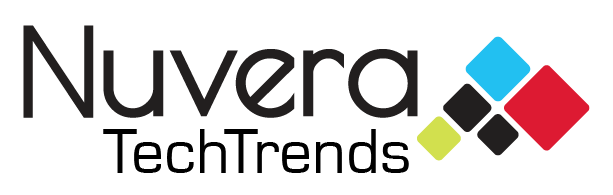In this article, you will find the best tips and tricks to try if your Wi-Fi isn’t giving you the speeds and signal you need in your home. Problems with wireless speeds and connectivity can be frustrating but often come from a handful of things. Try these tips to improve the performance of your Wi-Fi network.
1. Keep Your Router Updated
Most modern routers now offer automatic firmware updates and it is important to keep this option enabled for the safety of your important computer files and the health of your network settings. If you don’t keep your router’s firmware updated, malware can infect the router and corrupt files and other network devices, all while using your bandwidth.
To install the latest firmware updates or have your router automatically update, follow these steps:
- Launch a web browser and enter the IP address for your router into the search box.
- If you don’t know the IP address of your router, check the bottom for an information sticker. This may tell you the IP address, wireless network username and password.
- If you still can’t find the IP address, Google search your router brand name and ‘IP address’. An IP address will appear as 192.168.x.x. These are the common IP addresses for each router.
- Log in with the username and password that you created for your router during setup or the one located on the information sticker on the bottom.
- Once you are logged in, find a section for ‘Connectivity’, ‘Firmware Update’, or ‘Router Update’. This differs for all makes and models, so be sure to look around in each setting.
- Check for updates and install. This would also be a good time to select that you would like your router to perform automatic updates.
If you need additional help with finding your router firmware update section. Contact our TechTeam.
2. Put Your Router in the Right Location
Finding the right location for your wireless router can take a bit of trial and error. Wi-Fi router signals can be finicky, as the waves don’t travel well through walls, concrete or metal. Even appliances like stoves and microwaves emit electromagnetic waves that can disrupt your wireless Internet signal.
The best rule of thumb is to find a central location in your home to place your router. This will ensure the signal doesn’t have to reach across the entire home to corner bedrooms. If you have multiple levels in your home, place the router on the main level. This is because the Wi-Fi signal radiates in all directions, so you’re wasting large downward coverage when it is placed on the lowest level.
3. Reboot Your Modem
At times, your spotty Internet connection and slow speeds are not from your wireless router, it could be from the modem provided by your Internet Service Provider (ISP). Typically, this modem is often overlooked and forgotten about, but electronics are not built to constantly be running at all times.
When the modem is on all day, every day, it slowly desynchronizes from the ISP, which causes media packets you are sending and receiving to become corrupt, lowering your speeds.
It is important to note that you should never reset your Internet modem. Instead, reboot it once a month by unplugging it and then plugging it back in after one minute. Learn how to reboot your Nuvera modem.
4. Use the 5GHz Band
Most modern routers now come equipped with dual-band technology. What this means is they can transmit signals in 2.4GHz and 5GHz. This will allow you to connect multiple different devices to the range that makes sense for them.
The 2.4GHz band has a longer range but will result in reduced speeds. The 5GHz is built for faster speeds at a reduced range.
If speed is what you’re looking for, ensure the device you need faster speeds on is located closer to your router and connect it to the 5GHz band of your router. If you don’t have a dual-band router, now is the time to upgrade.
5. Learn About Bandwidth
With Internet becoming such a big part of our daily lives, it is important to understand how bandwidth affects your Internet speeds with multiple devices connected online. Read Nuvera’s article to help make sense of bandwidth.
6. Password Protect Your Router
If you have an unsecured router without a password, you’re inviting hackers and even your neighbors in to take over your network and use up your bandwidth.
Your router is the most important piece of equipment you have in your home as it reviews all incoming and outgoing traffic, ensuring nothing dangerous comes in. If someone can gain access to your network, they can compromise your data, devices and security.
Most newer model routers come pre-installed with a password, but you’ll want to change that immediately after setup. Ensure you are choosing a secure password.
7. Check Your Wired Internet Connection
Your wireless router is just a piece of the Internet puzzle. Before blaming the Wi-Fi router for all of your problems, ensure that the speeds coming into your home from the ISP to the modem are what you are subscribed for.
To do this, you will just need to plug the ethernet cable from your modem directly into your laptop or PC. If your personal computer doesn’t have an ethernet port, you’ll need to purchase an adapter.
Once your computer is plugged directly into the modem, run a speed test. If you aren’t getting the speeds close to what you are subscribed to, contact your ISP.
8. Buy a New Router
If you have a Wi-Fi router that is over five years old, it is time to upgrade. If you aren’t running the AC version of routers, you aren’t getting the latest networking standards. This means you are not likely to get the speeds and connectivity you crave from your wireless network.
With technology advancing every single year with the invention of new smartphones, smart home devices, smart TVs, new gaming systems and so much more, it is important that your router is able to accommodate these new devices.
Learn more about what the letters and numbers mean on routers.
9. Purchase a Wi-Fi Extender or Mesh Wi-Fi System
Wi-Fi extenders and Mesh Wi-Fi systems are designed to eliminate dead zones throughout your home.
A Wi-Fi extender picks up your wireless signal and rebroadcasts it throughout your home. With Wi-Fi extenders your devices may not switch between the different wireless networks between your router and extender, so you will need to manually do this.
Mesh Wi-Fi is a system that uses multiple access points to create one single, seamless Wi-Fi network that covers your entire home. Your devices will automatically connect to each access point it is closest to.
If your Internet experience has come to a crawl, you can’t stream your favorite shows, or it keeps buffering and these tips haven’t helped, let our expert TechTeam help.