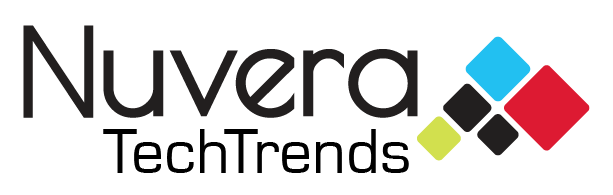Are you sick of seeing your Facebook News Feed full of political ads from candidates running for office? Facebook has released a way where you can see fewer of these ads. Watch the video or read the instructions below to find out where to enable this feature in your Facebook settings.
Instructions to Block Political Ads in Facebook Settings
Step 1: Open the Facebook app on your mobile device.
Step 2: Click the three bars in the lower right-hand corner of the app.
Step 3: Scroll to the bottom of the screen and open the “Settings & Privacy” section.
Step 4: Click “Settings”.
Step 5: Scroll halfway down until you come to the “Ads” section and select “Ad Preferences”.
Step 6: Open “Ad Topics”.
Step 7: Click the three dots next to “Social Issues, Elections or Politics”.
Step 8: Select “See fewer ads about this topic”.
By following these steps, you will see fewer political ads from candidates, however this will not block political memes or gifs that your friends and family share. If you would like to see less of those, you have to select the three dots on the post that your friend shares and select “Hide post”.
If this particular Facebook friend constantly posts about things you don’t want to see in your Facebook News Feed, you can also choose to snooze them for 30 days or unfollow them but remain friends.