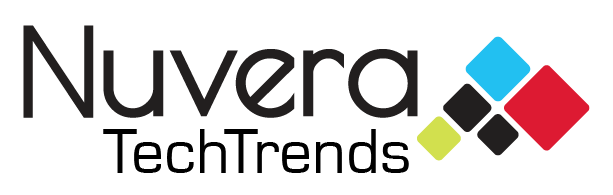Planning on purchasing a new PC? There aren’t many more exciting purchases than a new computer. With faster processors, new features, better power and more storage, you’ll have a much better experience.
However, you may wonder how you can go about getting your important documents from your old computer to your new computer.
Transferring files is an important process, as you are likely to have data and documents on your old computer that you will need to use on the new PC. It doesn’t have to be complex, there are several ways you can go about transferring your files.
These are the top five ways you can use to transfer your files from one computer to another:
1. Nuvera TechTrends In-Store Transfer
Whether or not you purchased the computer from TechTrends, their knowledgeable reps will transfer the data from your old computer to the new one for you.
They will either transfer the data from the old hard disk drive (HDD) to the new one via a USB/SATA cable, or they will use a program to clone the drive and transfer to the new PC.
Nuvera TechTrends’ data backup and transfer service costs $95 for transfers over 1GB. Trust the experts and schedule a data transfer session.
Through December 31, 2020, if you purchase a new computer from TechTrends you will get free data transfer. If you purchase from another store, but would still like your data transferred, you will get $10 off.
2. Cloud Storage
There are several free cloud storage options that you can use to store your important files, pictures and documents. Using cloud storage will enable you to access these files from any computer, transfer them to your new computer and will also keep them secure so they will never be lost even if you lose your device.
The free storage options are limited, but you can use one of these popular cloud options:
- iCloud (for Apple users) – 5GB free storage
- Dropbox – 2GB free storage
- Google Drive – 15GB free storage
- Microsoft OneDrive – 5GB free storage
3. USB Transfer Cable
You can easily transfer files from an old computer to a new one with a USB pluggable transfer cable like this one found on Amazon. Simply plug one end into your old computer’s USB slot and the other end into your new computer.
The cable includes free software that allows you to transfer important documents, music, pictures, videos and other files. The computers must be fully functional to ensure transfer. Ensure the cable is compatible with your operating system.
4. Transfer Software
You can purchase software, such as PCmover Ultimate 11 that is easy to install and easy to use. You must install the software on both the old and new computers and then follow the simple wizard to automatically transfer everything you select to your new PC.
5. External Storage or Flash Drives
Have an external hard drive or flash drives lying around? Plug them into the USB slot of your old computer and transfer the files and documents you need right to that. This video shows how to transfer files to an external hard drive from a Windows 10 PC. If you need an external hard drive, you can purchase one from Nuvera TechTrends or get this 2TB portable external hard drive from Amazon.
Transferring files from an old computer to a new computer can be confusing during the process. As always, the local staff at Nuvera TechTrends can help you with your transfer or get you the technology retail items you need to successfully move your files.