Tech Spring Cleaning: Easily Remove Apps You No Longer Use On Your iPhone
With the weather warming up outside, it is time to think about spring cleaning. This also applies to your electronic devices.
Did you know that there is an easy way to view the apps that you are no longer using on your iPhone? It can be easy to download an app, try it out for a few days, and then completely forget about it without deleting.
The problem with this is that unused apps are taking up space on your device and may be causing potential security issues if you haven’t been updating them.

When your phone’s storage space is being taken up by unused apps, that means you have less for space for important things, like photos, videos, and music, and you might be seeing “Low Storage” alerts popping up on your iPhone.
Lucky for you, there is an easy way to see not only which apps you haven’t used in a while (or ever), but also which apps are taking up the most space on your device.
Simply follow these steps: Settings > General > iPhone Storage

Here you are able to see exactly how much space your apps are taking up on your smartphone, which apps are taking up the most space, and which apps you haven’t been using.
Apps are an amazing way to make your life easier, but if you’re not using them anyway, it is time to say goodbye.
To delete an app you’re no longer using on your iPhone, you can simply click on the app title in the iPhone Storage section and select “Delete App”.
If it is an app you still want your data saved to, but don’t want it taking up so much space, you can choose to “Offload App”. This will free up storage space on your phone, and when you reinstall the app your data will still be available.

Under the iPhone Storage setting, you can choose to automatically offload your unused apps. This is a good option for people who are continuously running out of storage space. When you’re low on storage, your phone will automatically offload apps that you haven’t been using, but your data will still be saved if you choose to reinstall.

It’s really that simple to take back control of your phone’s storage and reduce the clutter on your phone’s home screen.
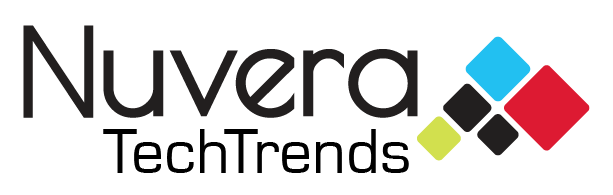
Leave a Reply
You must be logged in to post a comment.