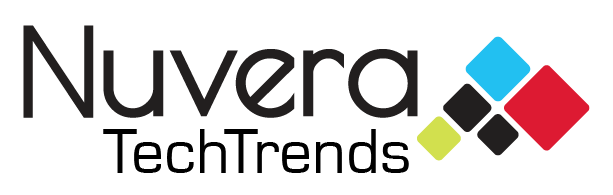How To Share a YouTube Video at a Certain Time | Desktop and Mobile
Have you ever wondered how you can share a YouTube video at a certain time, so the person you’re sharing it with can watch the video at the exact point you intended for them to? It is super simple. In this TechTip, we will show you how to share YouTube videos at a certain time on both desktop and mobile.
On Desktop
It is much easier to share a YouTube video at a certain time on a desktop, although mobile is pretty easy as well. On a desktop or laptop computer, you simply have to pause the video where you want to share it.
You can then find the “Share” button under the title of the video in the right-hand corner. Once you click “Share” a new window will pop up. Click the box in the lower left-hand corner of the pop-up window, where it says “Start at”.
If you paused the video exactly where you wanted to share it, the time will automatically populate. Otherwise, you can enter the time manually. You can either input the time all in seconds, or in a standard minutes/seconds format.
On Mobile
On mobile, there are a couple of additional steps you have to take in order to share a YouTube video at a specific time.
The first steps remain the same as on a computer. You simply find the video you want to share and look for the “Share” button below the title of the video. Once you click the “Share” button, a new window will pop up where you can select “Copy link”.
This is where it gets tricky. After you copy the link, you have to find a place to paste the link to who you want to share it, whether that is in a text message, Facebook Messenger, an email, or a social media post.
Once you paste the link in a new message you must add ?t= and insert the time that you wanted to share in seconds after the equal sign. In the video above, the video was to be shared at 6 seconds, so you’d paste the copied YouTube link and put ?t=6 with no spaces.
The entire link would look like so: https://youtu.be/de0TCJi4Ogg?t=6
If you wanted something pasted at 4:32 seconds, you’d have to do the math to convert minutes to seconds, which would come out to ?t=272.
Did You Know?
Did you know Nuvera’s TechTeams are here to make technology easy? If you ever have any questions on your computer, smartphone, application or any sort of technology, you can get your questions answered for as little as $15. Nuvera TechTrends $15 for 15 minutes of tech support is an inexpensive way to get more comfortable with your technology.