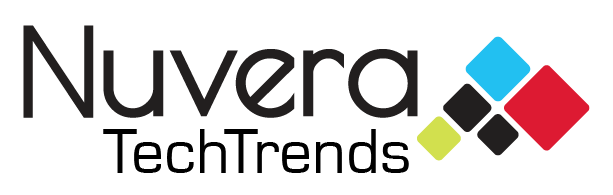Learn how to save more time by using these iPhone shortcuts for typing faster:
Delete Quickly
Simply shake your iPhone until the Undo box appears and press “Undo” to delete what you just typed.
Domain Endings
Tap and hold the period button to bring up a menu of domain endings.
Auto-Capitalization
Double-tap the space bar to add a period. This will also make the next letter you type capitalized with a space after the period.
If this is not working, make sure it is enabled under Settings à General à Keyboard.
Text Expansion Shortcuts
Navigate to General –> Keyboards –> Text Replacement
Here you can add any shortcuts that you want to expand to shorten up your typing time. For example, if you wanted to type the name Marjorie – you could add a shortcut to lengthen “marj” to Marjorie every time. This could save you a lot of time for long names or phrases that you have to type frequently such as your own email address.

Type In Landscape Mode
This may not be available in every app but holding your phone sideways may be a more comfortable and efficient option for many typers.
BONUS TIP
Lookup meanings
Instead of exiting the app and Googling a word meaning you can do it right from your keyboard. Simply press and hold on the word that you want to lookup and press “lookup”.